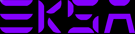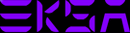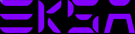Please download the driver by visiting this link.
Please check The Installation Guide of Driver Download for E900 Pro Upgraded.
If you encounter any difficulties completing the task, please feel free to seek assistance by sending an email to info@eksa.in.
To set this up, please refer to this video.
To set this up, please refer to the blog of The Setting to Adjust The Volume of The Headset's Microphone on A Computer.
To set this up, please refer to the blog of The Setting to Adjust The Volume of The Headset's Microphone on A Computer.
- To enable the microphone, access your computer's sound devices in the hardware section of the control panel and select the headset's microphone as the input device.
- Ensure that the mute switch on the microphone is turned off.
- Go to Control Panel > Hardware and Sound > Sound. Disable the onboard microphone on your computer and set the Headset Microphone as the default recording device.
- Ensure that the microphone is not muted.
- Please refer to the user manual to connect the headset and the computer correctly, confirm that the connection is in good contact, and turn on the headset (EKSA wired headsets are just plug-and-play). Then open a chat APP or game APP.
- Make sure that the headset microphone is not muted, and the microphone of the computer is not muted too.
- Correctly set the computer audio input driver; to get this set up, you can refer to our blogs on the instructions of using EKSA headsets on different computer system. Specifically, if you are with EKSA USB headset, please check this blog; if you are with EKSA Bluetooth headset, check this one.
- Change to a different USB port or computer for testing.
- The microphone pole should be as close to the mouth as possible to improve the microphone sound effect.
- Turn on the microphone's ENC (Environmental Noise Cancelling) function, which can effectively reduce noise interference (if the headset can switch the ENC function on and off).
- Check the network condition on both sides of the call to prevent poor call performance due to poor network.
- If this problem occurs with EKSA wireless headsets, please note that the normal transmission distance is generally 10 meters. The sound quality will decline if the distance is too far. It is advisable to use the headset within the transmission range.
Follow this link for a more detailed solution for your problems.